The Board View provides a simple way to create your own customized stages and easily drag and drop ideas from one stage to the other, allowing for effortless tracking of where ideas are in development.
Campaign managers can access the Board View at any time. All campaign participants will be able to access it as read-only if a campaign manager has granted such permission in the campaign settings. To edit campaign settings, click on the "manage campaign" button. The option will be found under the "configuration" section.
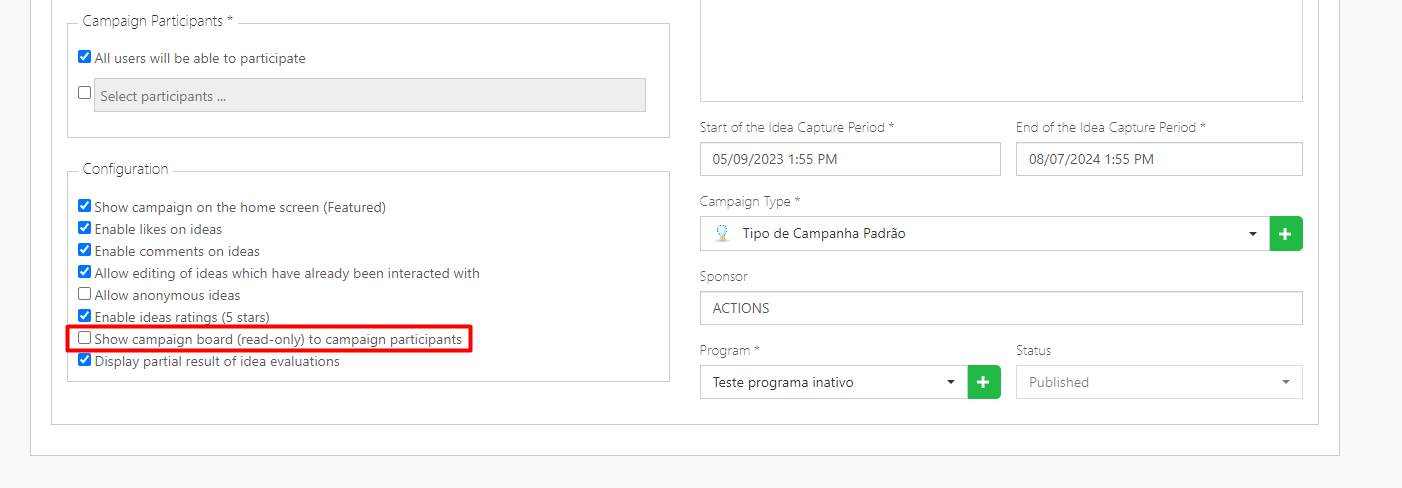
To access the Board View, while in an active campaign, click on the button to the left of "Manage Campaign" that says “Board”.
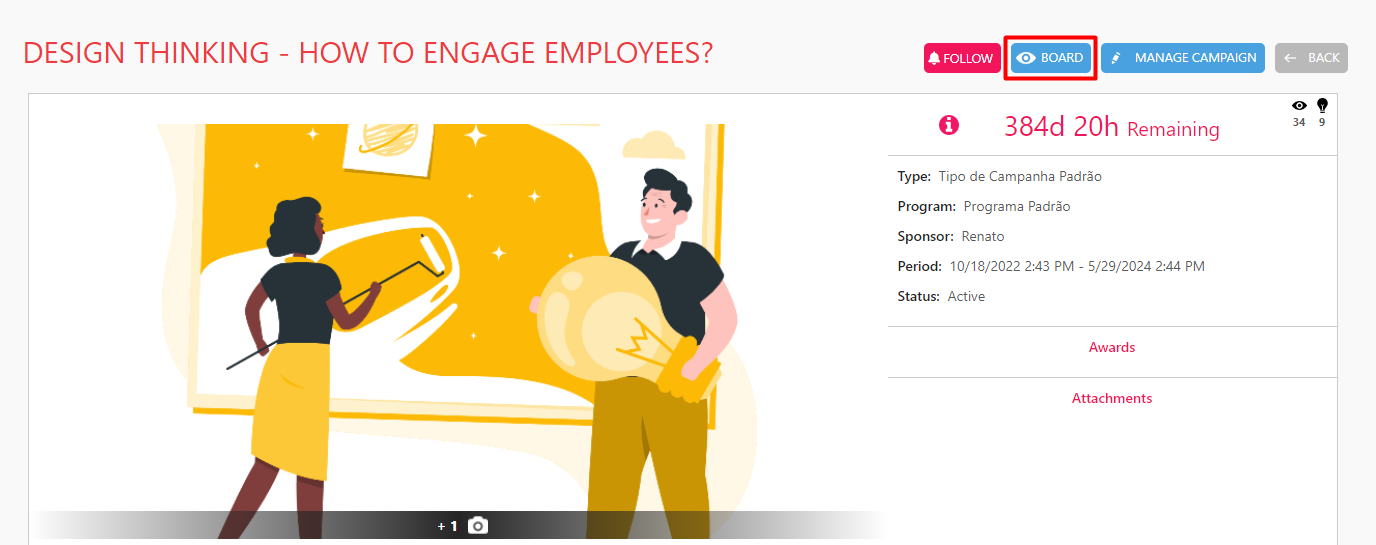
On the Board View you can see all the ideas in a campaign organized in stages according to your organization's innovation process as defined by the campaign manager.
Ideas can be moved freely between stages by a campaign manager to reflect their progress. By clicking on an idea, you can view all of its details, including comments, evaluations and forms that have been submitted to it.
At first, all the ideas from the campaign will be entered into a single stage labeled “Backlog”. Now let's talk about how a campaign manager can customize a campaign's Board View.
If you click on the three white dots, you will see a screen that gives you the options to add a New Stage or to Edit a Stage.
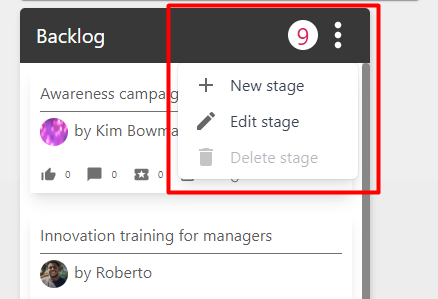
It is recommended to first add every stage that you want to have on your board and name them accordingly. After you add your stages and see the big picture view of how the ideas will flow, it is recommended to edit each stage with the desired requirements so that they can move through the flow of development.
You are now ready to go to the next level with stages! If you wish to learn more about stages, custom forms and automation, check out our article about advanced board settings!