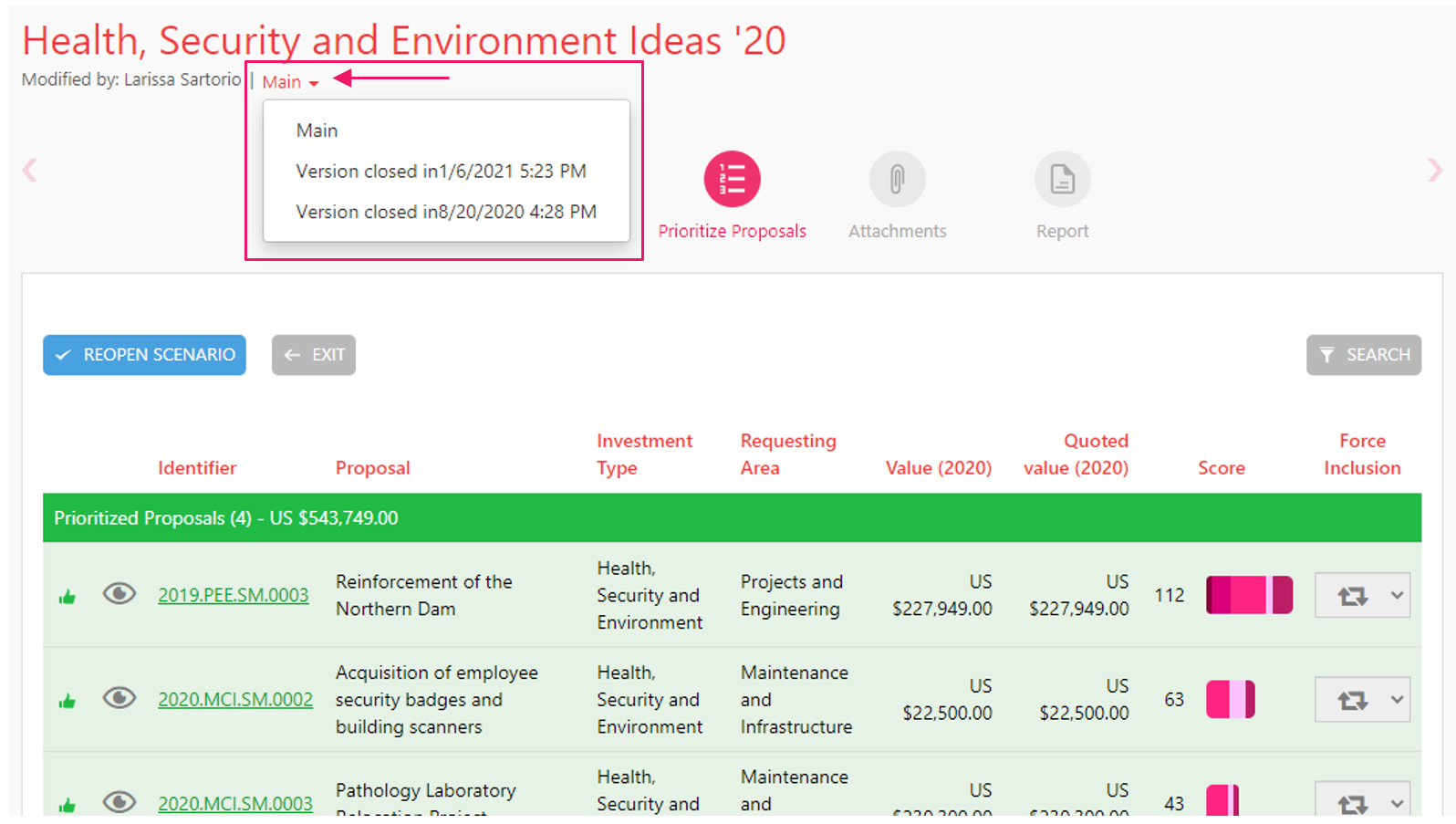In the "Portfolio Analysis" section, the system will list a prioritization suggestion according to the prioritization criteria and values of the proposals.
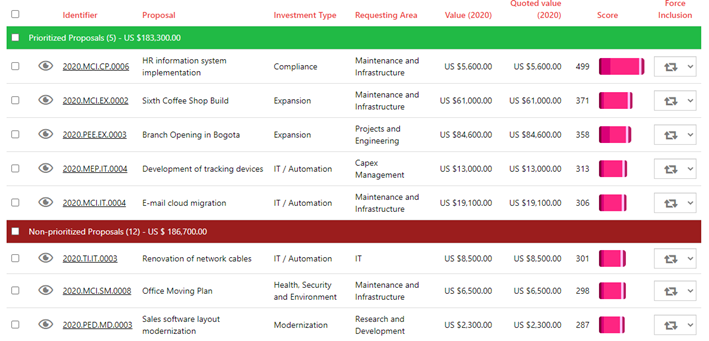
In the table, the system groups the proposals into two categories: "Prioritized Proposals" and "Non-prioritized Proposals", while also displaying information about the proposal and access to One Page View. It is important to highlight two columns: "Score" and "Force Inclusion".
The Score column displays the score of each prioritization criterion in color bar form, and if a user hovers over the color, it displays the criterion name and score.
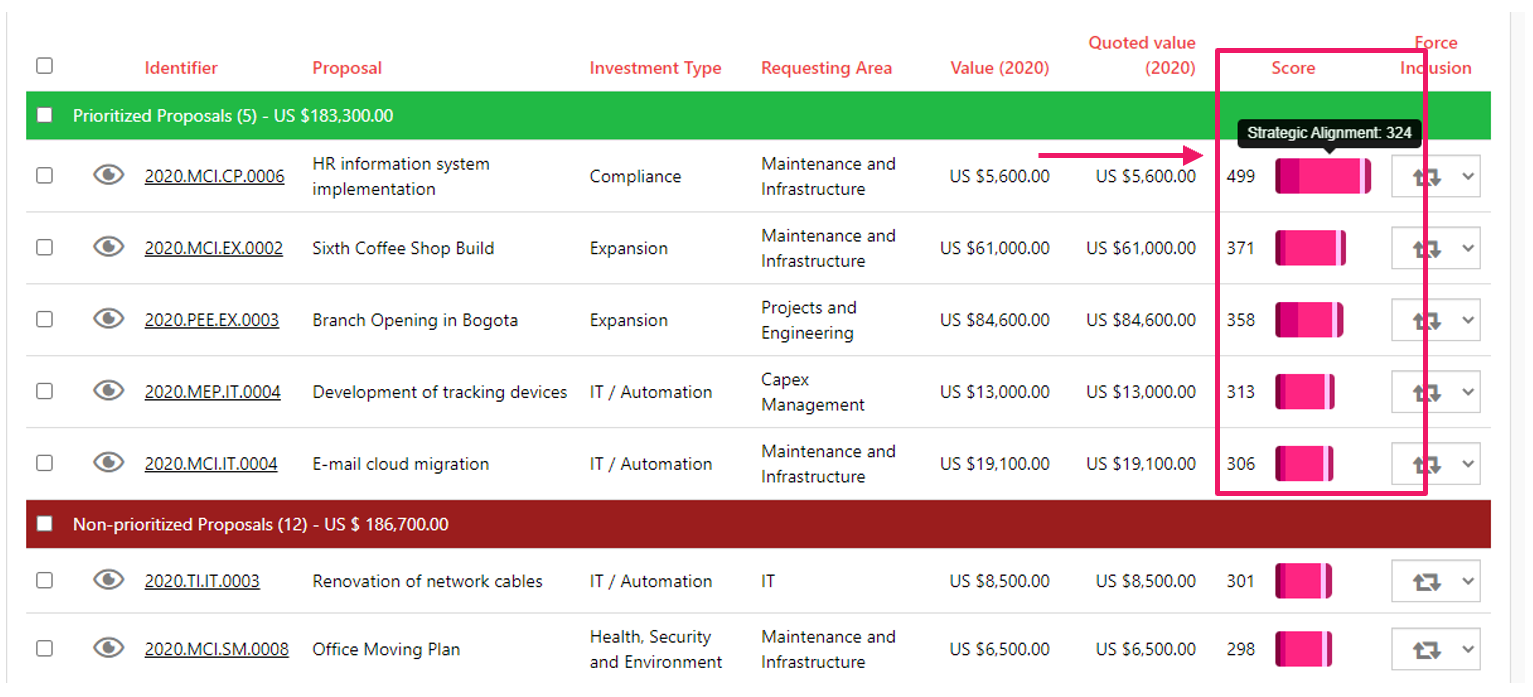
The Force Inclusion column has a button that has three options: "Auto Prioritization", "Force Inclusion", and "Force Exclusion".
By default, all proposals come with the "Auto Prioritization" option, as this allows the system to provide a scenario suggestion according to what was configured in the prioritization criteria. However, in situations where proposals must be included, the user can force the inclusion of proposals that were not automatically prioritized and also force the exclusion for proposals that were prioritized.
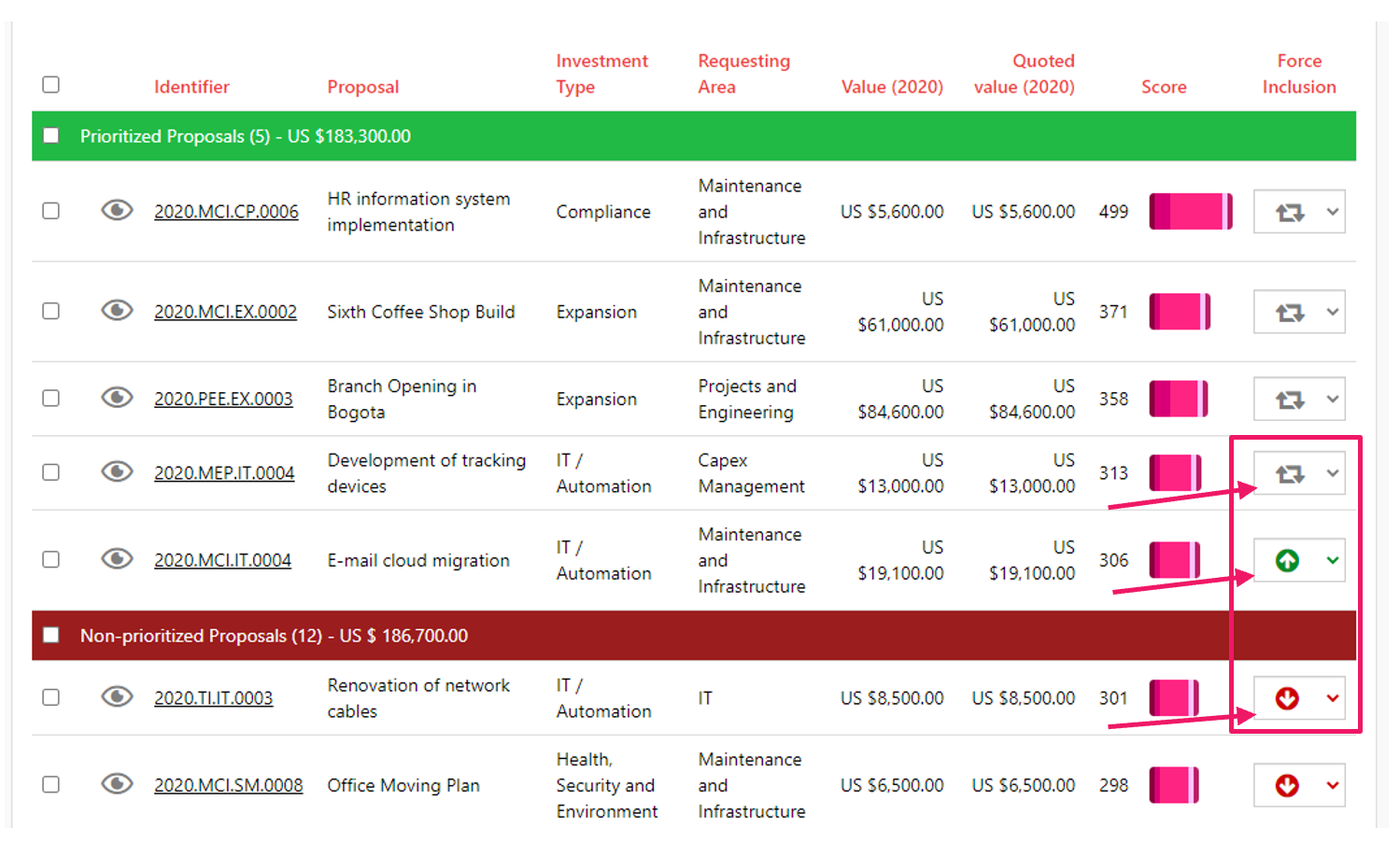
To assist in the constraints of the scenario, the system allows simulations to be performed by changing the prioritization criteria. To perform this simulation, click the “Settings” button. The system will then display the criteria of "CAPEX Limit" and all other scoring criteria so that the limit and weights can be modified by the user.
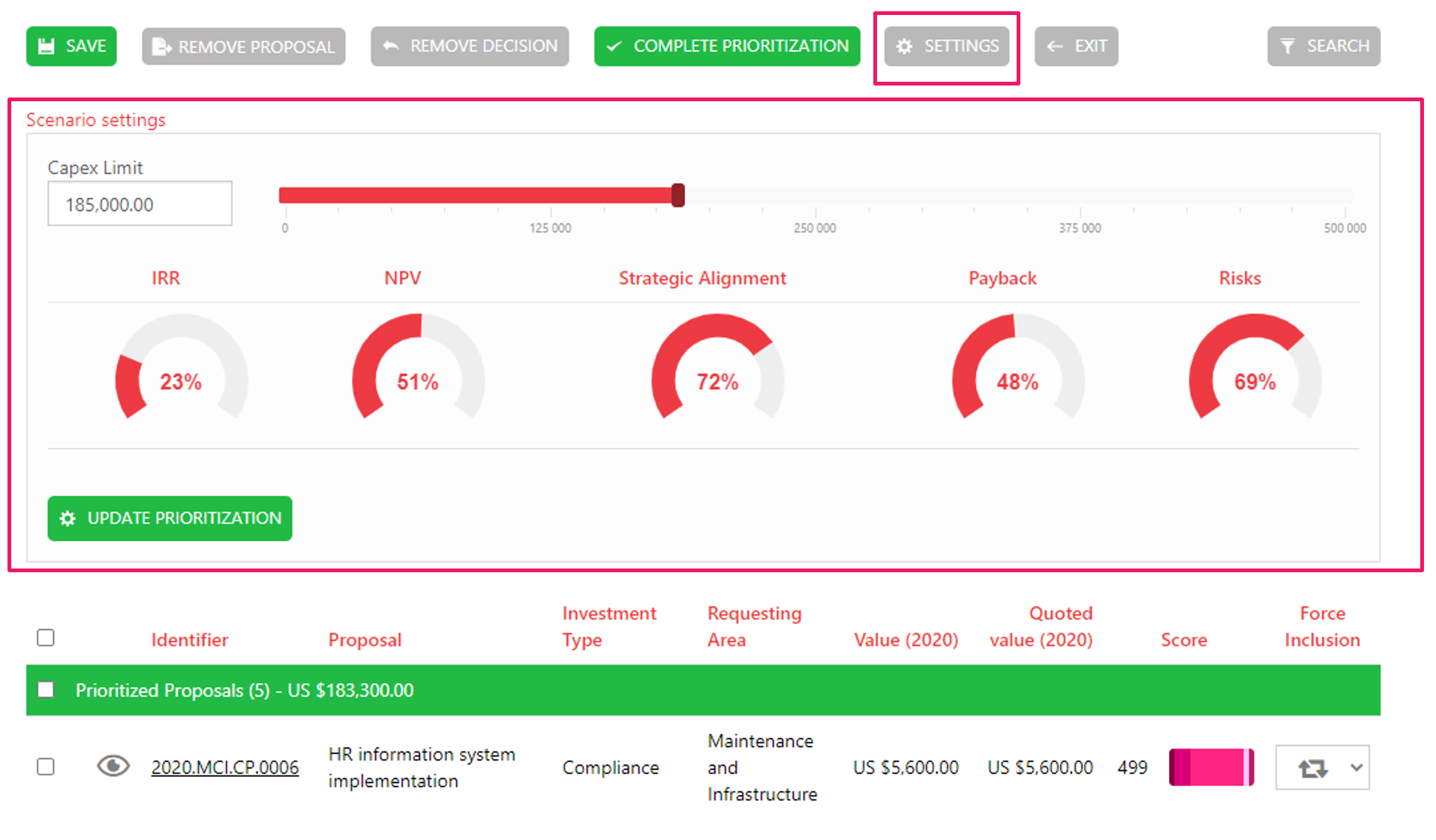
To reflect the configuration made, the user must click the “Update Prioritization” button. The system will only save that setting if the user clicks the "Save" option at the top of the screen.
To complete and close the scenario, simply click the "Complete Prioritization" button. When performing this action, all proposals in the "Prioritized Proposals" grouping will have their status changed to Prioritized and the proposals in the "Unprioritized Proposals" grouping will have their status changed to Rejected in prioritization.
If necessary, it is possible to reopen the scenario for prioritization of new proposals and to change the decision of some other. To reopen the scenario just click the Reopen Scenarios button.
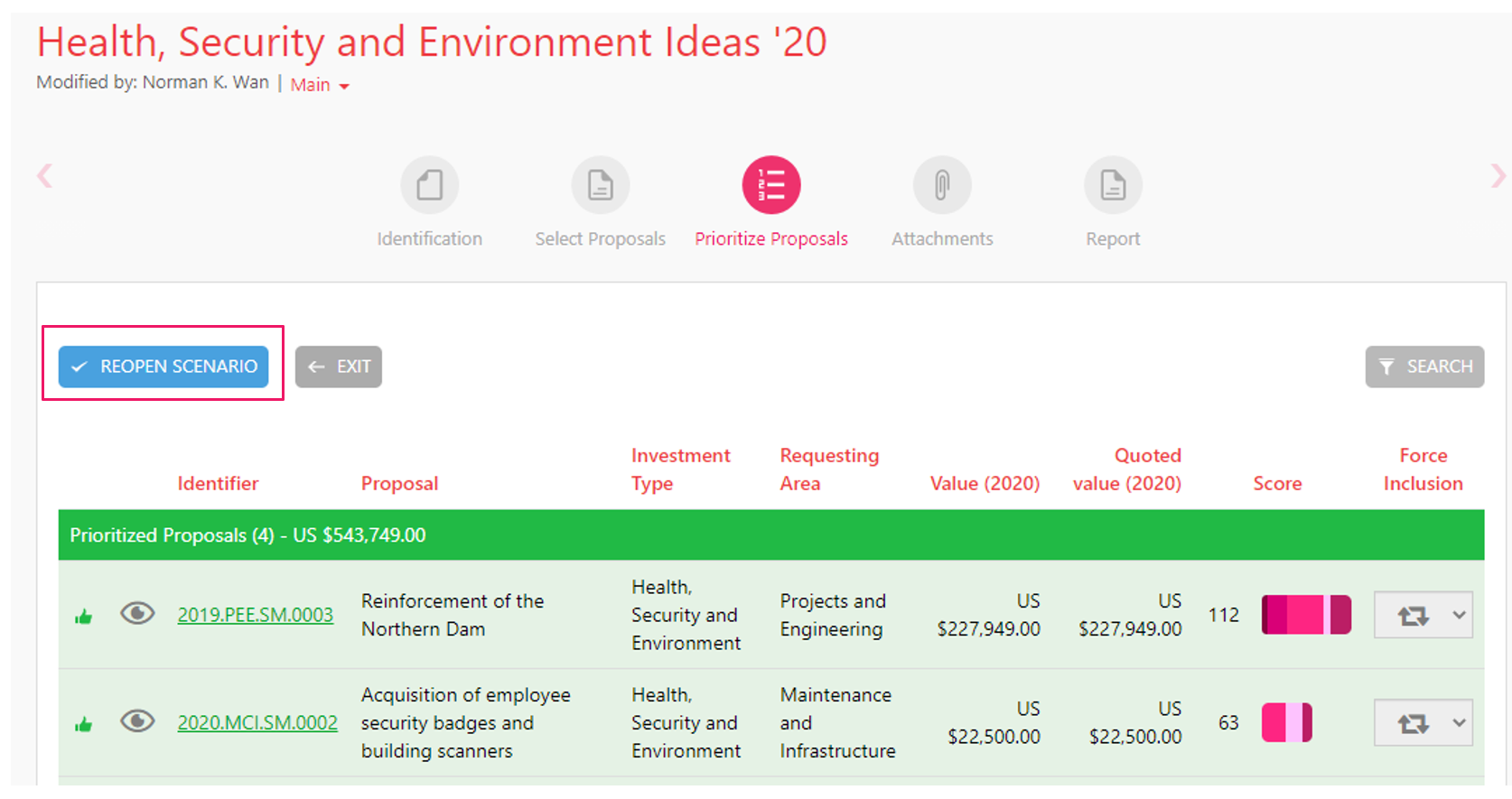
To add a new proposal, go to the "Select Proposals" section, but to remove the decision of a proposal, the user needs to reopen the scenario, select the proposal(s) and click the "Remove Decision" option. If the proposal has already gone through the flow of more than one step, this decision cannot be withdrawn.
Knowing that the scenario is alive and can undergo several changes, the system performs the saving of previous versions, so the user has all the history of the scenario’s previous movement available to them. Access to these versions is done via the link next to the modification data, as shown in the image below.