In the side menu of the system, users can access the "Proposal Center", which is where the system displays a list containing all proposals in which the user has access, usually grouped by status (depending on which filter was used last).
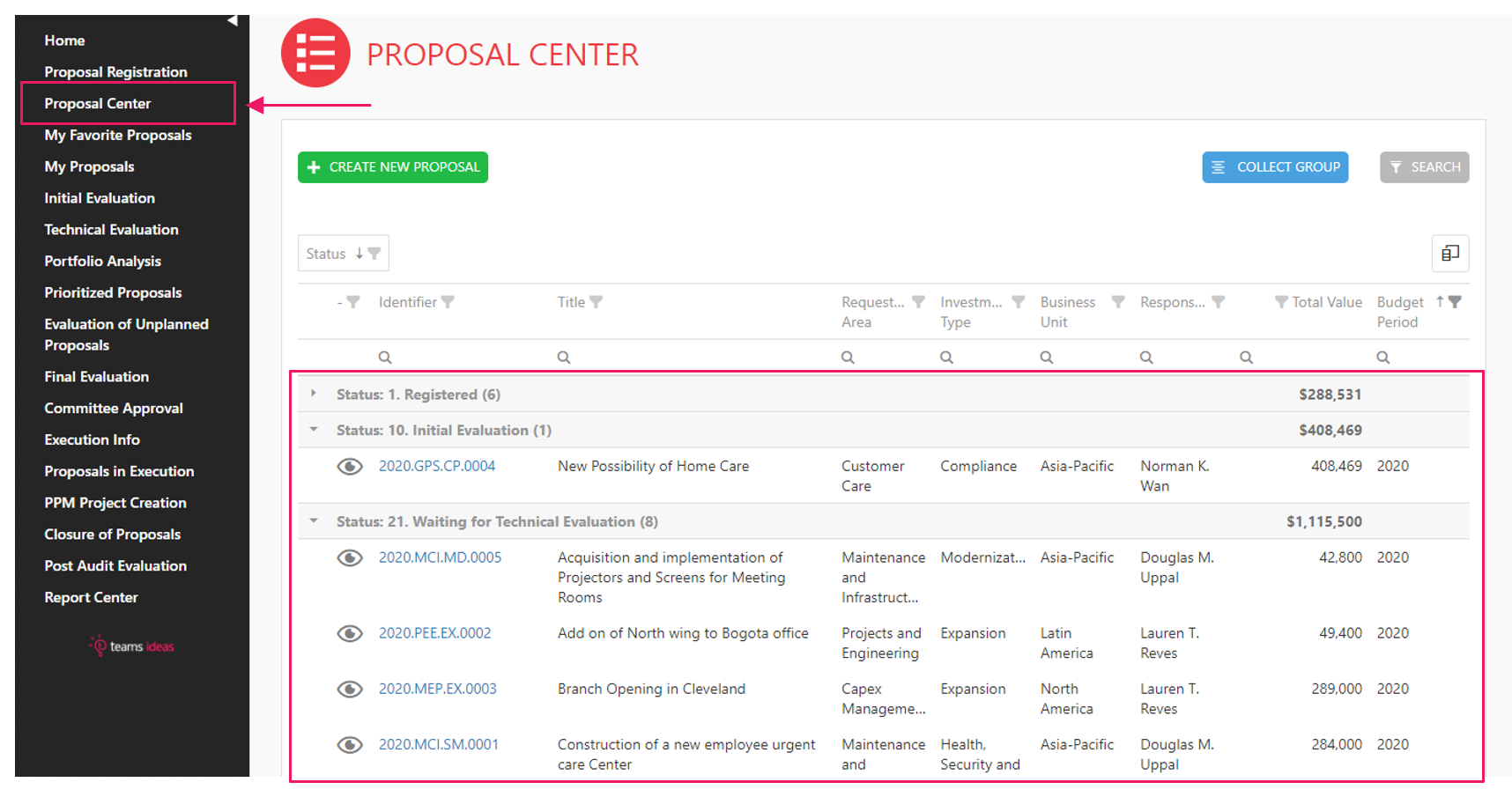
On this screen there are functions that assist the user in the visualization of the data. The first is the "Collapse Grouping" button which collects the groupings, making it easier to view all sections and the number of proposals in each one (in this example, each grouping/section is grouped by status).

The second option is "Filters". By clicking this button, the system exposes several filters that can be applied to the list of proposals. Fill in the filters desired and click “FILTER”. To undo the filter, use the CLEAR FILTERS button.
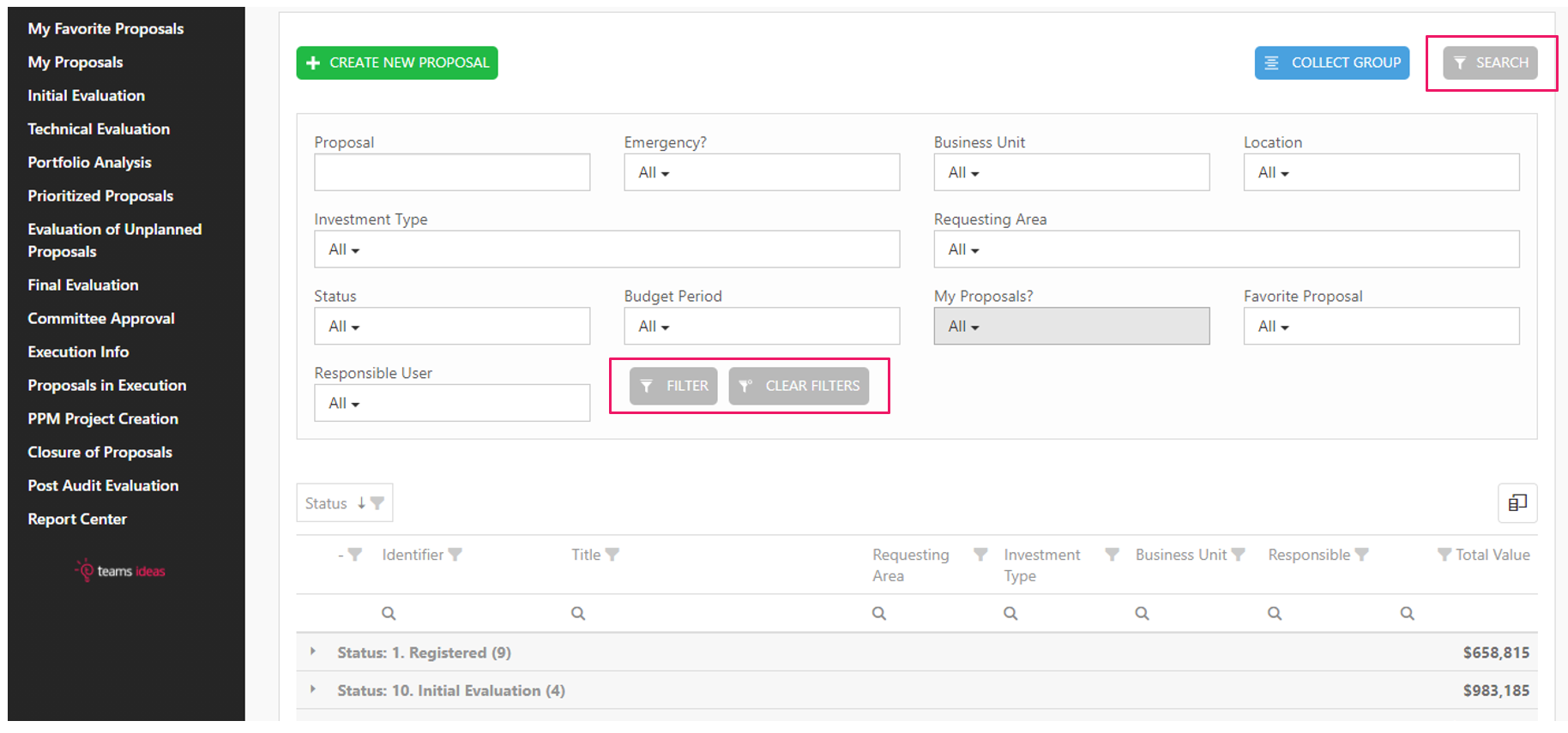
Another option available to users on this screen is in the columns of the table. In it, users can perform sorts, filters, and include or delete columns from the table in a very agile way.
Above the bar there is an indication of the grouping by status where users can easily sort by clicking on the name and/or by clicking on the filter symbol next to the name, as shown in the image below. You can also drag and drop each filter as desired.
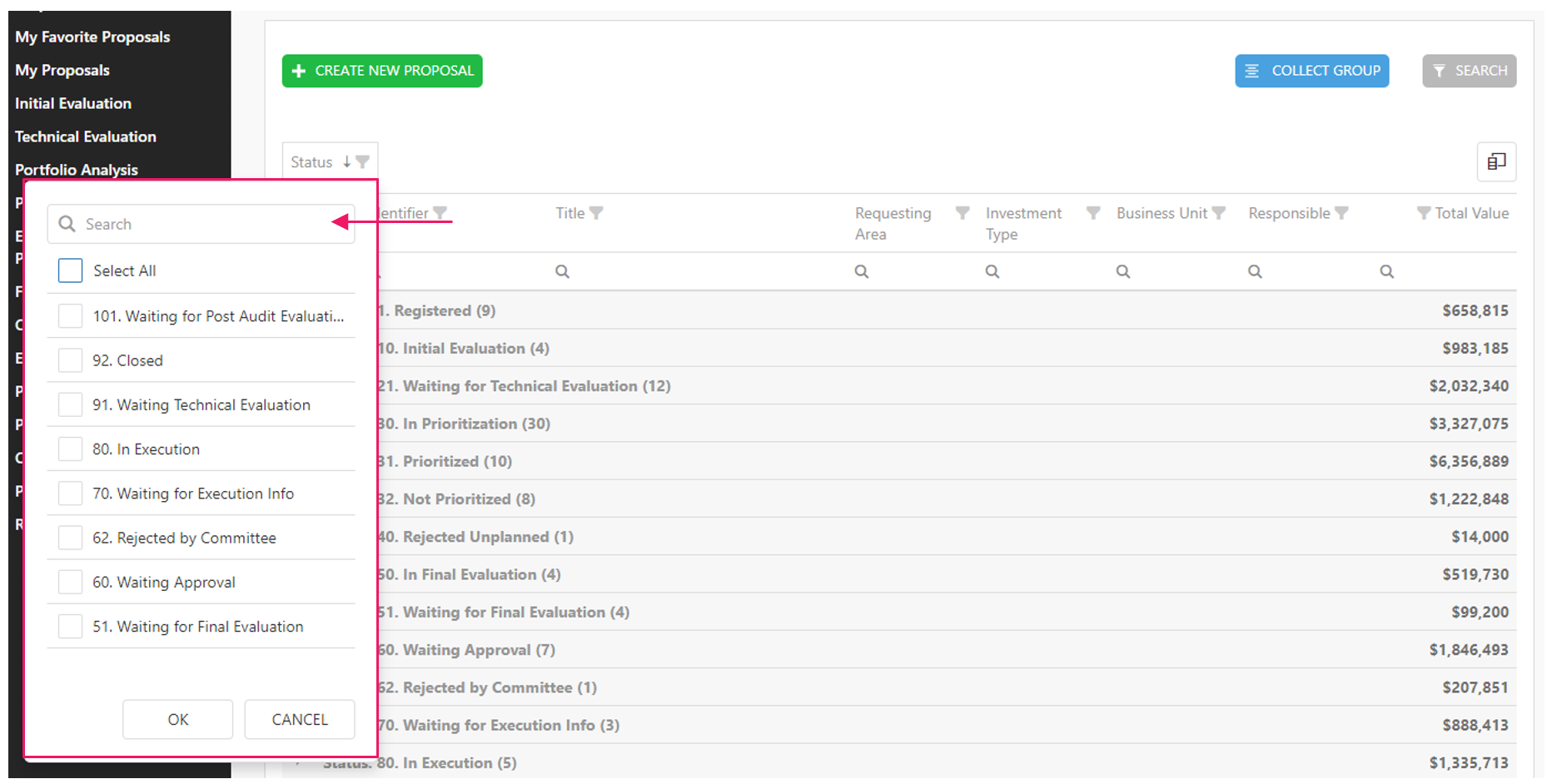
In the title of each column of the table, the user can perform the same actions as performed while grouping of items, having an advantage of a search bar below each name. If the user wants to make a more detailed search, the system allows some comparative operators as shown in the image below.

To add or delete a column from the table, simply go to the "Select Columns" button and check or uncheck the available options.
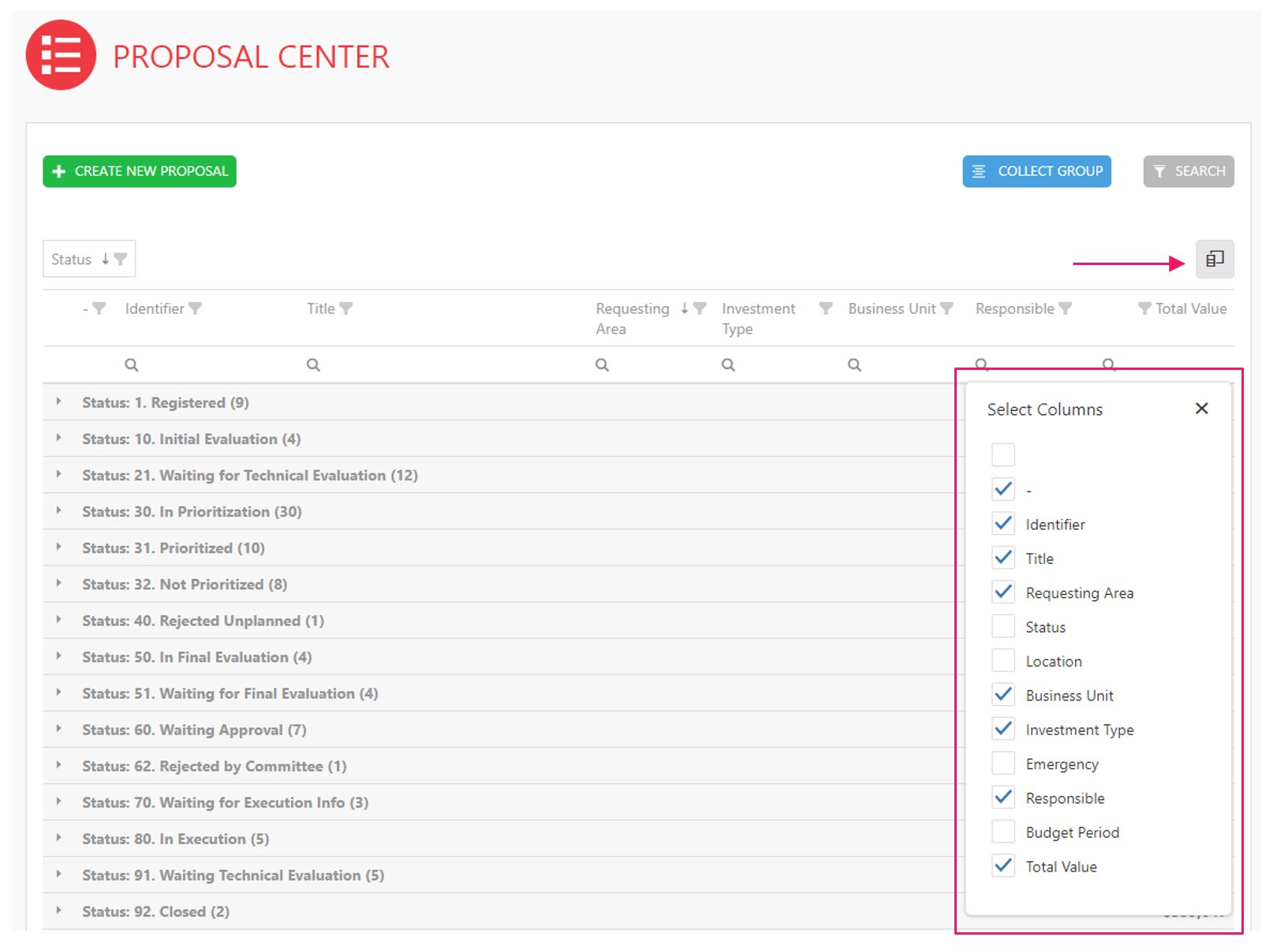
To access any proposal in this listing just click on the Proposal ID.