Campaigns are the best way to provide a foundation and a spark to inspire, gather, and evaluate new, innovative ideas. To add a new Campaign to your Teams Ideas portal, you must first have the Campaign Creator permission level to do so.
To start, click “New Campaign” on your home screen. When the campaign registration screen opens, you will see all the information required and necessary to have an effective campaign.
First, add your photo that will accurately represent your campaign. Be sure to be aware of sizing so use a larger photo for the best resolution and viewability.
After that, you want to select who your campaign is targeting. By default, it will be viewable to your entire portal, but you can also target specific users, groups, or a combination of both.
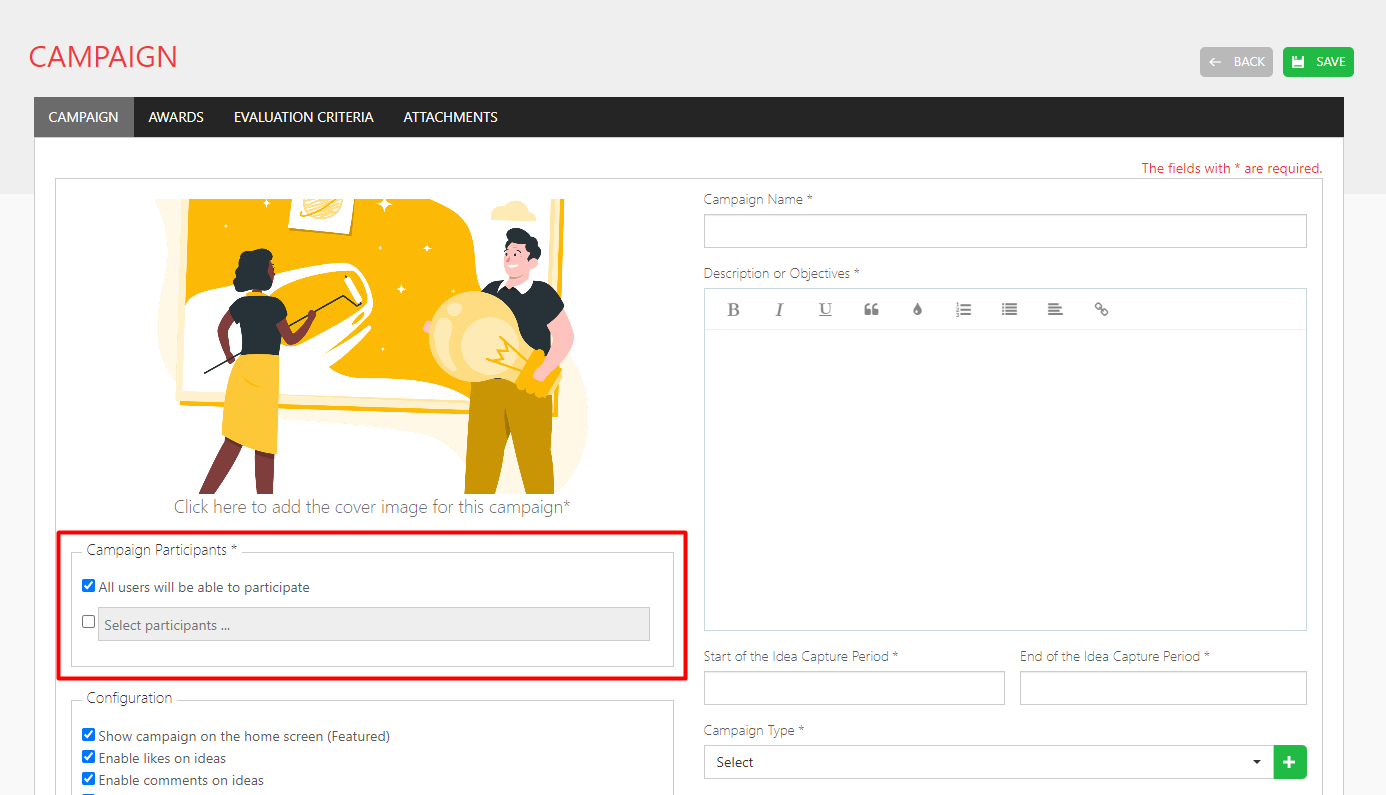
The next section is your configuration. The first three are featuring your Campaign on the home screen, enabling likes, and enabling comments, which we recommend leaving those on, however, you always have the option to disable them.
The next one is if you want to allow the editing of ideas that have already been liked, commented, &/or evaluated. Next is allowing anonymous ideas, which is only available to those who have a paid subscription to their portal.
Lastly, we have board and evaluation configurations: the first is enabling informal, peer-to-peer star ratings. Second, you can set the bpard view to be accessed by all campaign participants in read-only mode. Then we have displaying a partial result of idea evaluations which is calculated by the evaluation criteria for this campaign. Don’t worry, we’ll get to that part soon!
Titling your Campaign is just as important as the cover image. Make sure it’s clear and informative to catch the attention of your users.
The section below that is where you can add all the details that you want to share about your campaign. This can include criteria that you require or instructions for their idea submission. There are many options for formatting this information to make it easy to read and understand.
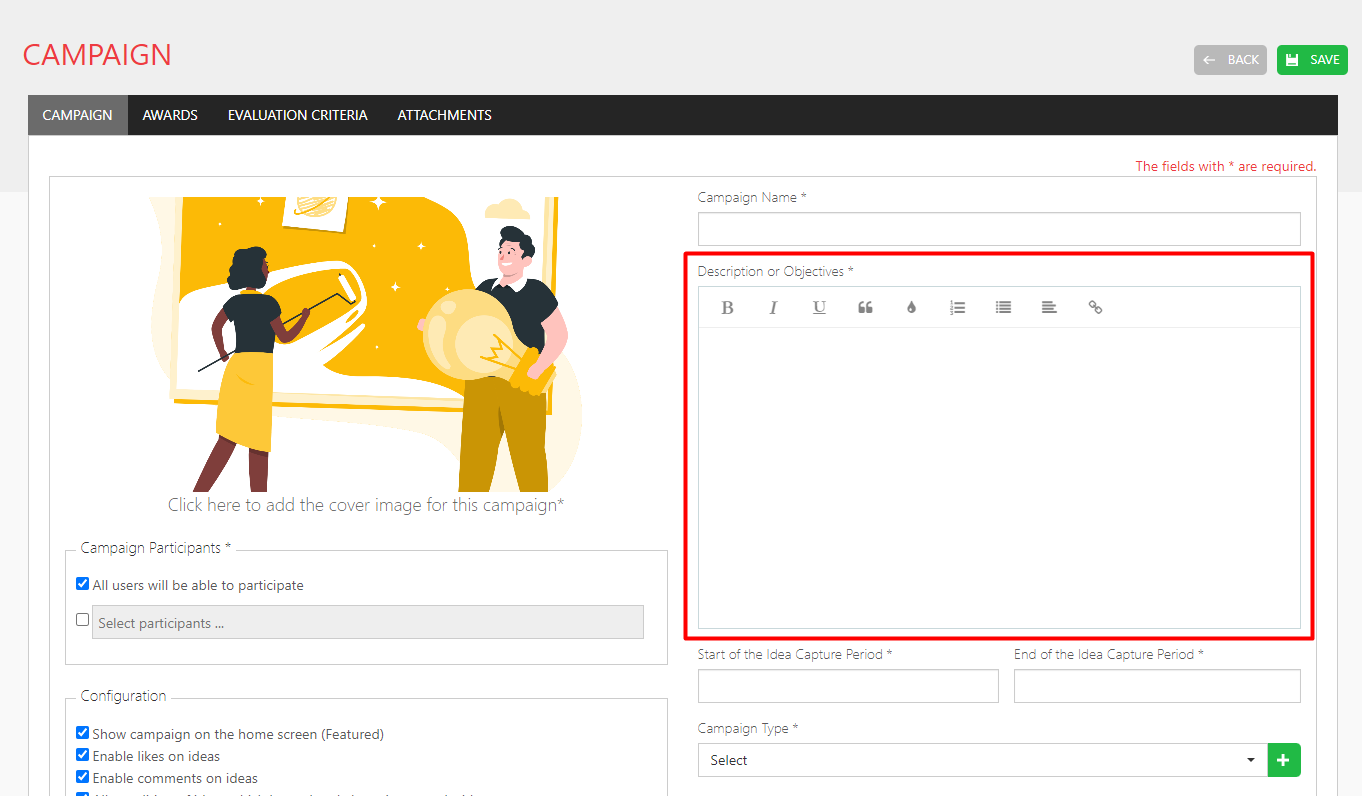
The idea capture period is the time that the campaign will be live in the system so set your start and end dates to your preference. Don’t worry, if a campaign ever expires and you want to continue, you can always reactivate it.
Campaign Type is a way of categorizing your campaigns. These categories are predefined by your portal admin when they setup your portal.
The sponsor is who is responsible for this campaign which helps users know who to direct questions to should they have any.
And lastly for this page, the Program is a way of subcategorizing your campaigns. Again, these categories are predefined by your portal admin when they initially setup your portal.
Following that, click at the top on Awards to define what you want your best ideas to win.
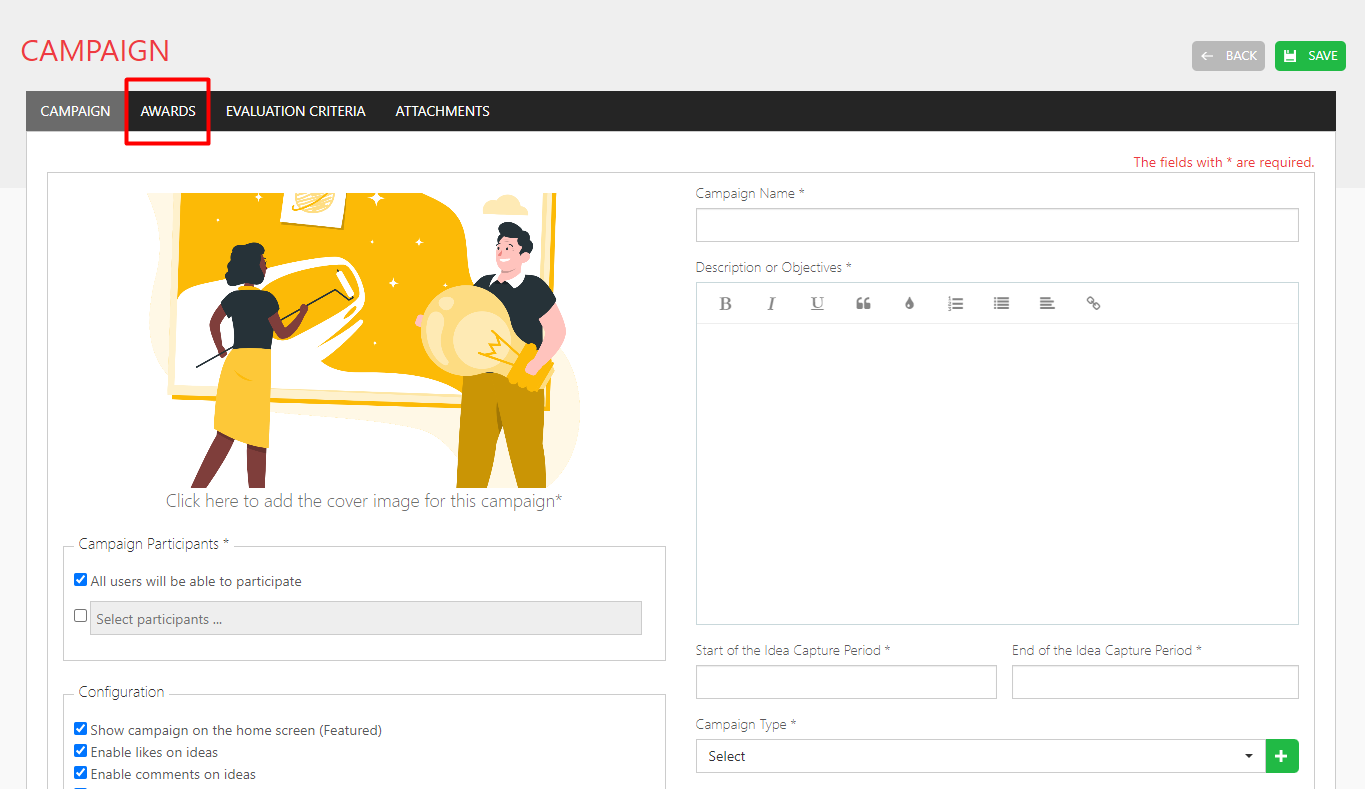
You can add whatever incentivizes your colleagues whether it be monetary, recognition based, or SWAG items. You can also add or remove as many awards as you want – it’s completely up to you on how you want to recognize those who contribute the best ideas to your campaign.
Following Awards is the Evaluation Criteria tab which is where you define your formula that will be used to evaluate the ideas of this campaign. Because this campaign was listed under a Campaign Type-Program combination that had predefined Default Criteria from the Settings configuration, the evaluation formula was auto-populated.
If yours isn’t auto-populated, name the criterion that is relevant to assess ideas of this campaign and then define the group or users that you want to evaluate the ideas. After you define your criteria and evaluators, you then define your formula.
The last step is to add any attachments, which you must first save your campaign to do so. After that, your campaign is officially ready so make sure it’s published and live!
Now you know how to set up a campaign to capture ideas and help your organization drive their innovation efforts.
To have full access to even more evaluation options including a board view with customizable evaluation forms for each stage of the board, contact your portal administrator to upgrade today!