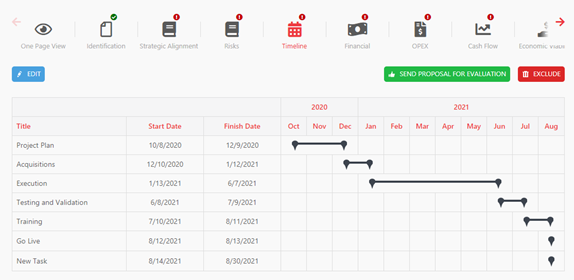To fill in the schedule, simply go to the "Timeline" section and click the "Edit" button.
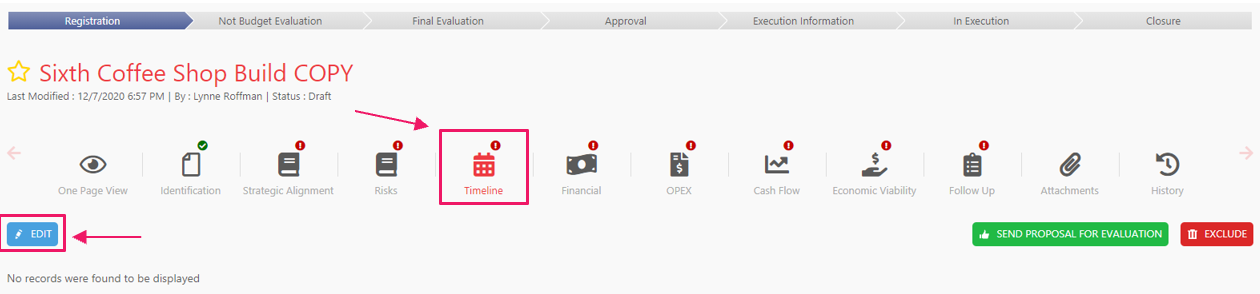
In the timeline, there is the possibility of predefined, default tasks. These tasks cannot be deleted and must be completed with their start and end dates.
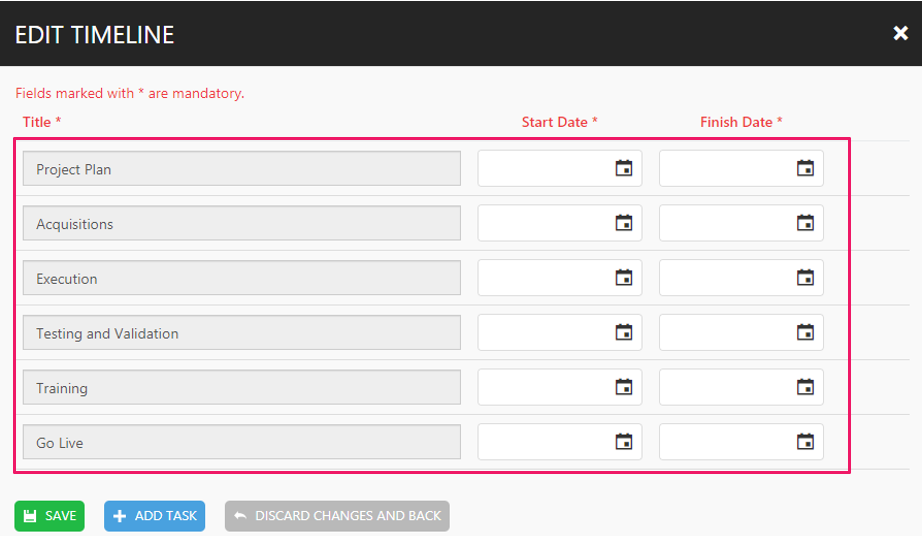
With or without the timeline template, there is the possibility to add tasks, and to do so just click the "Add Tasks" button. The system will create a line where users can put the task name, a start date, and finish date.
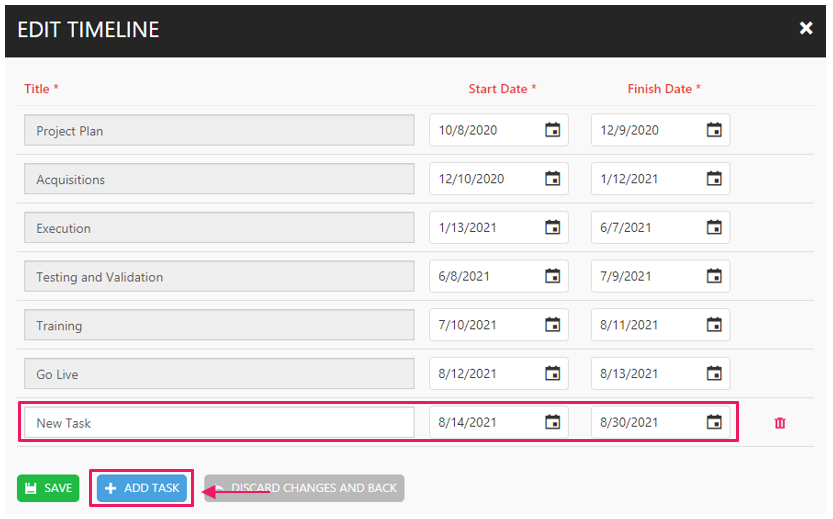
A manually created row can be deleted by the user, unlike the default tasks created in the template.

After clicking save, the timeline will be displayed in a Gantt format, as shown in the image below.