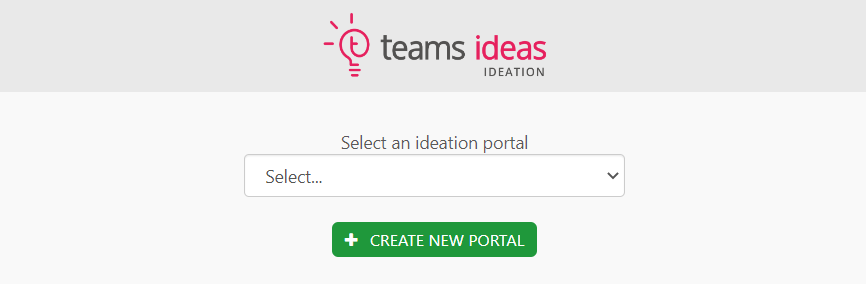When you first log in to Teams Ideas for Innovation Management if you are not joining an existing portal, you will be asked to create one. It's simple as choosing a name and web adress!
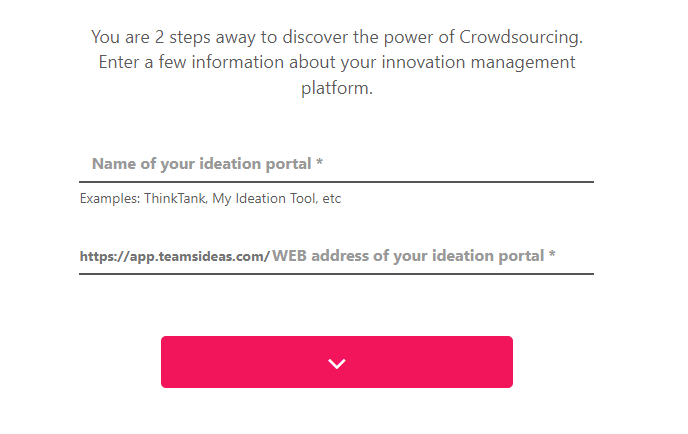
Once the portal has been created, or you have joined an existing portal, you will be redirected to that portal whenever you log in to app.teamsideas.com. You can still create new portals, though. Just click on the portal name under your name on the top bar and then on the button labeled "New Portal". If you have access to several portals, you will find the listed above the button. Simply click on a portal name to be directed to it.
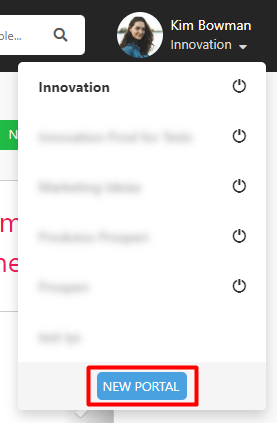
If you are using Teams Ideas for Innoation Management on Microsoft Teams, you need to first log out of the portal in order to visit another one. You can do so by clicking "Logout" on the menu.
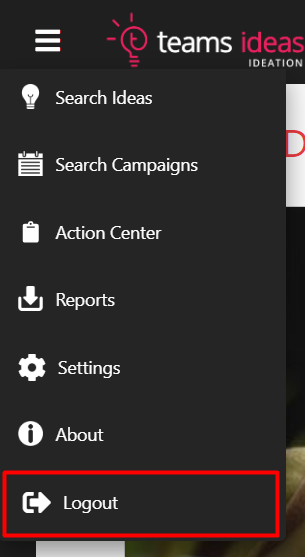
Once you log in again, you will be able to choose a portal or create a new one. This will then become the default portal for your Teams Ideas app on Microsoft Teams.