In this article you will learn about the difference between the star rating system and evaluation criteria for your campaigns, how to create the formula for the evaluation criteria, and how to create default evaluation criteria within your settings on Teams Ideas for Innovation Management.
The star rating system is a general ranking tool that is available to all users to see how the idea is generically rated by everyone collaborating within that campaign.

The evaluation criteria is the formal evaluation tool used to score the winning ideas on your campaigns and this is only accessible to the users or groups defined for each criteria, whether it be a smaller user group or one that includes your entire organization.

To complete the registration of any new campaign, part of the required information that should be filled in is the evaluation criteria which is a tab at the top.
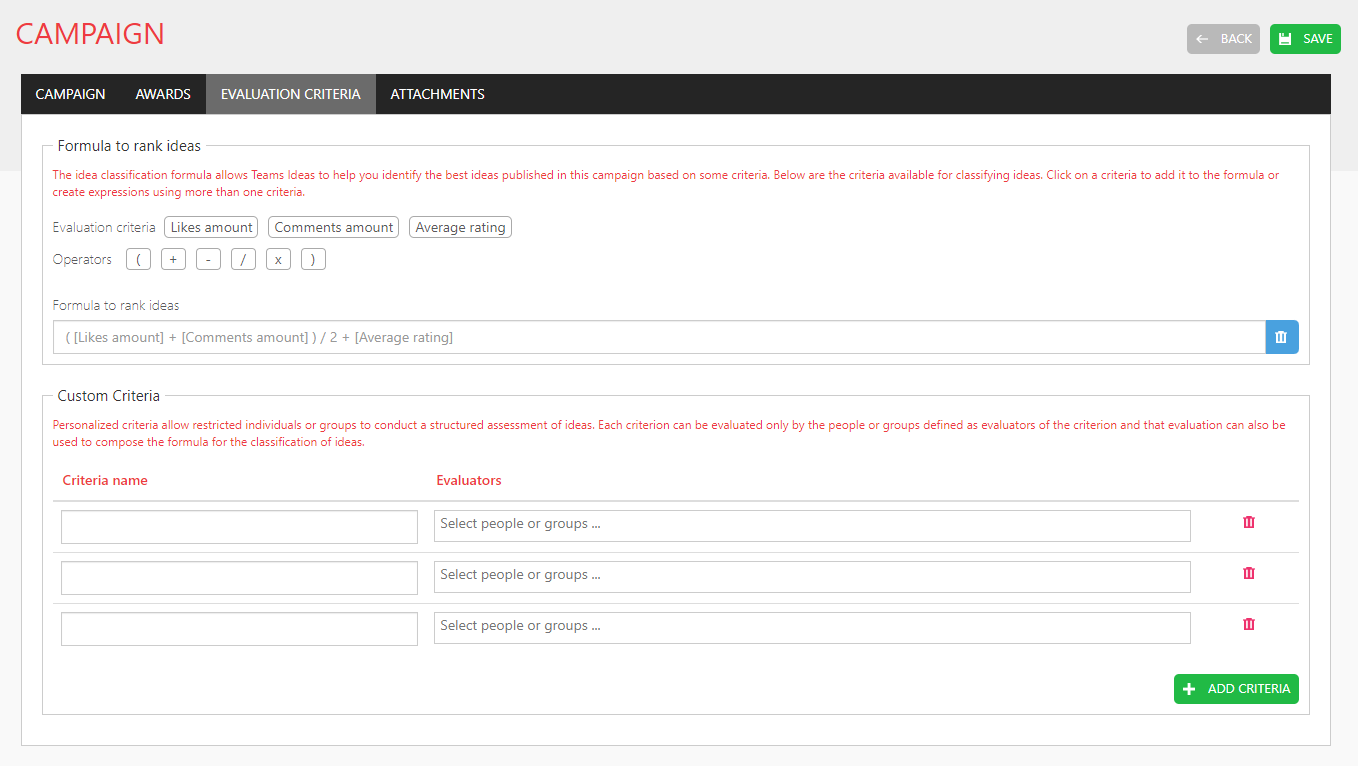
By default, likes ammount, comments ammount and average rating will be available as evaluation criteria. You can use them to create a formula by clicking on the criteria and operators buttons.

You can see in the template that there is an example of a formula already there: Likes + Comments/2 + Average rating. You can always use a formula like this, and if so, you simply click the buttons to officially confirm it.
You can create any kind of criteria that should be evaluated in the campaign and insert any users or groups to be a part of its evaluation. For this specific example, we are going to add Marketing and Tech as criteria to assess and then add the users who should be evaluating them. Those criteria will then become availabe to be used when creating a formula.
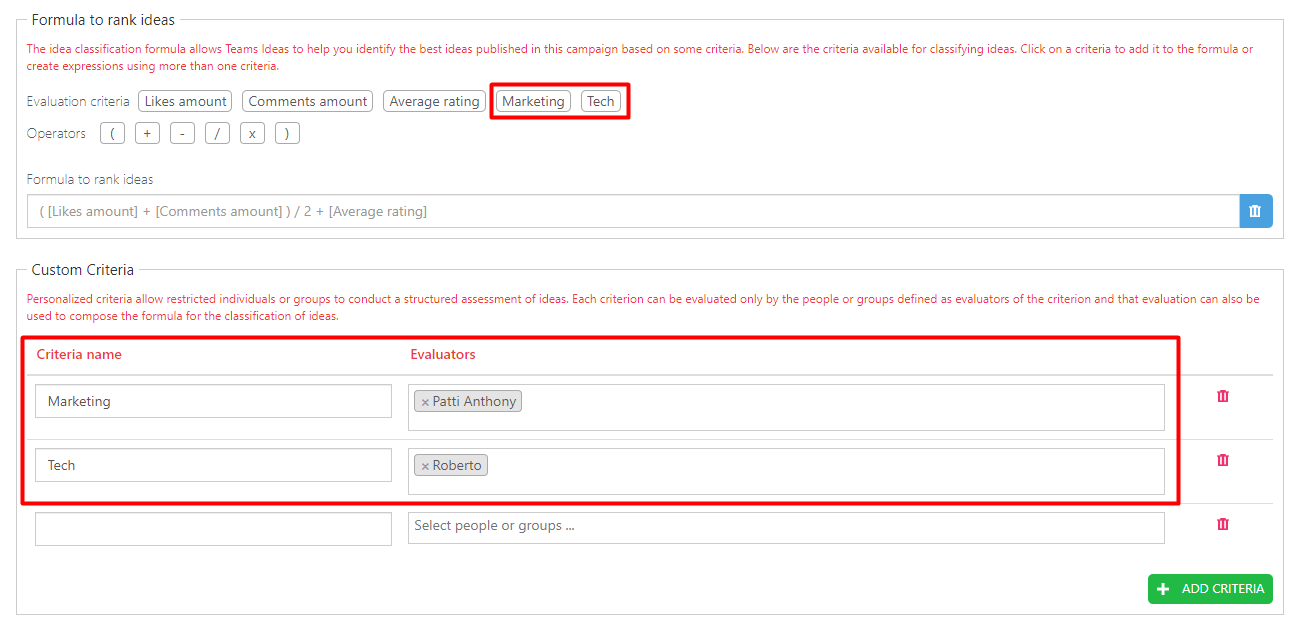
So, whenever users in those custom groups see the ideas on this campaign, they will have access to voting their thoughts on each idea to help rate the best ideas.
You can also create default evaluation criteria within your settings. In order to do so, go to Settings -> Ideation Portal under the menu.
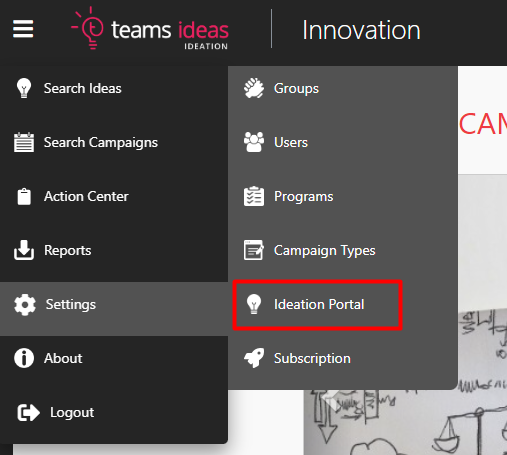
It can be configured so that when you select a certain Program and Campaign Type Combo, the evaluation formula will be auto-populated into the system. This is useful for whenever you commonly create campaigns under the same Program and Campaign Type combos because it will help you from having to repeatedly enter the same formula template each time plus provides consistency in your scoring.
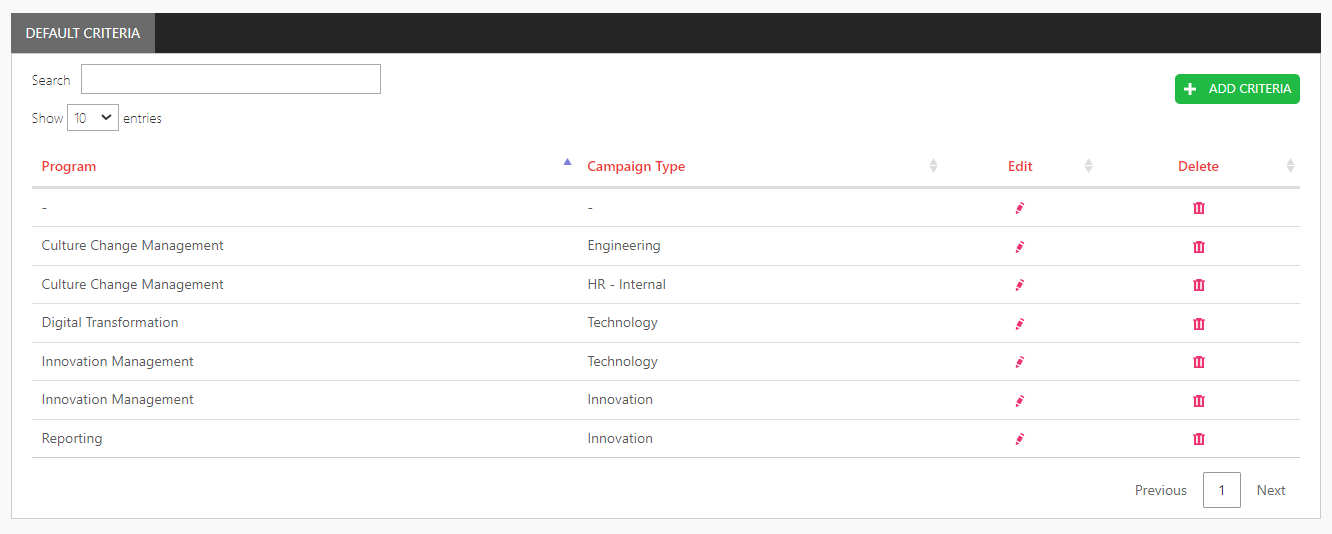
To add a new formula, click Add Criteria and just like you do on the individual campaigns, you do the same thing here. The only difference is, you need to select the Program and Campaign Type combo that this formula will be needed for - and then add the rule that you want.
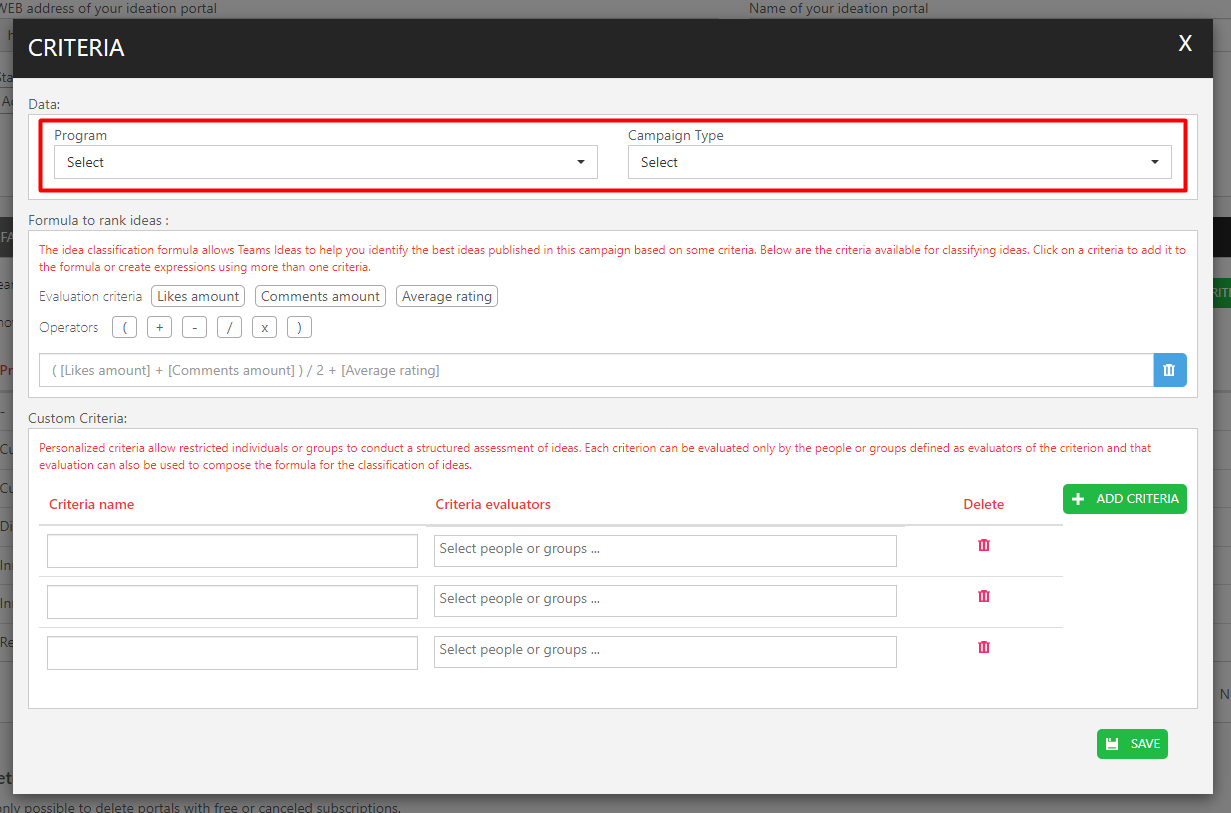
Once you are done, click save. Use this tool to maintain consistency within your scoring and also use it to expedite your organization’s campaign creation process.
Congratulations! Now you are a master of creating efficient evaluation criteria to better score the ideas submitted to your campaigns! We hope this solves any questions that you had and if not you can always reach out to us through the contact page on www.teamsideas.com and one of our team members will reach out to you.