There are two ways of subscribing to a premium plan in Teams Ideas for Innovation Management.
The first one is done in our web app. If you want to learn more about it, please refer to our article on subscribing to a premium plan.
The second option is to acquire a subscription in Microsoft Teams. When opting for this method, your subscription billing and management will be handled by Microsoft. Bellow are the steps for subscribing to a premium plan in Microsoft Teams.
On the app management screen, click on the context menu for the Teams Ideas app, then click on “View details”.
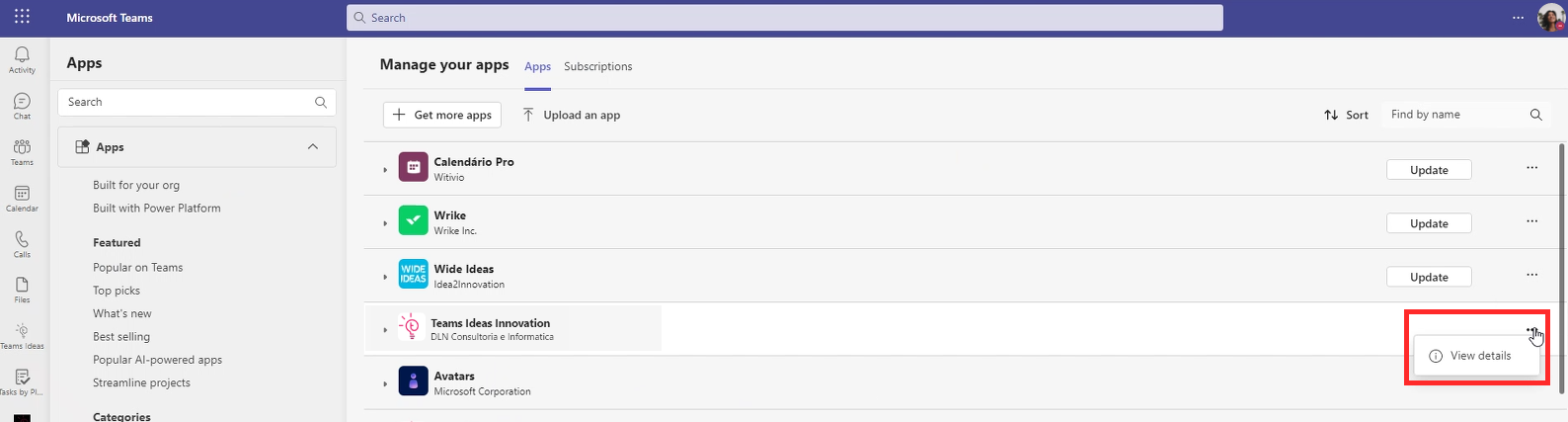
Click on “Buy a subscription”.
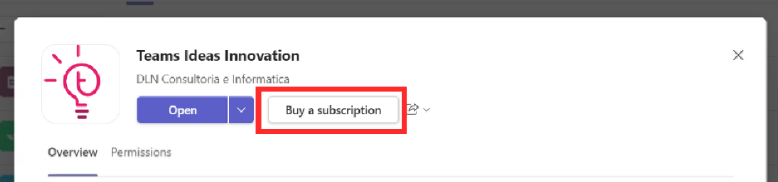
Choose a plan then click on “Checkout”.
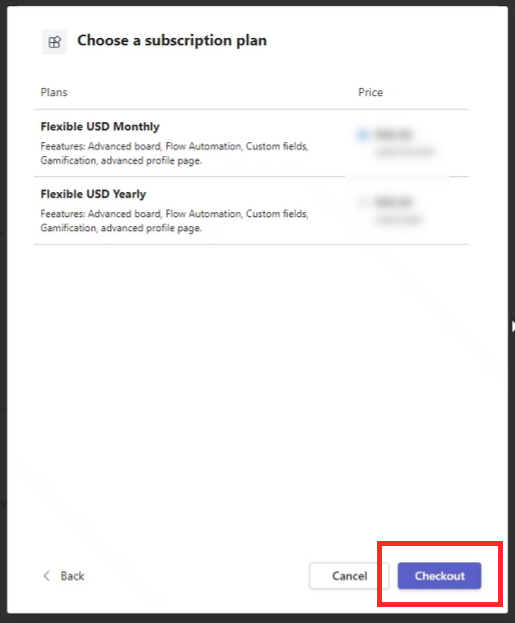
Fill billing information then click on “Place order”.
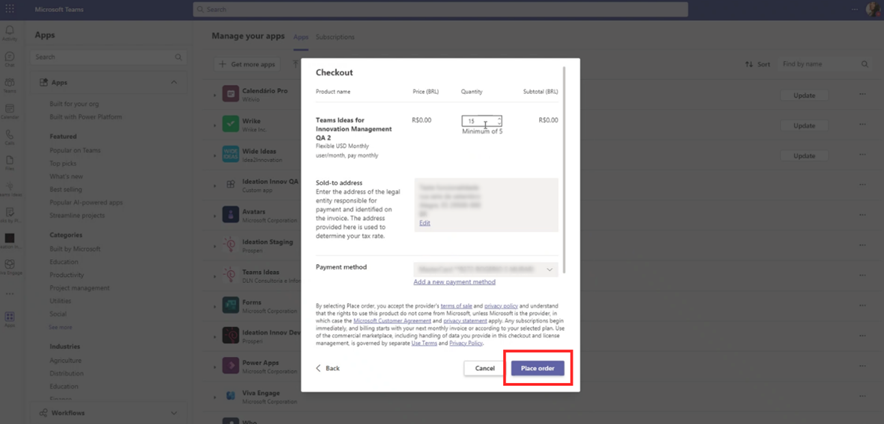
Click on “Set up now”.
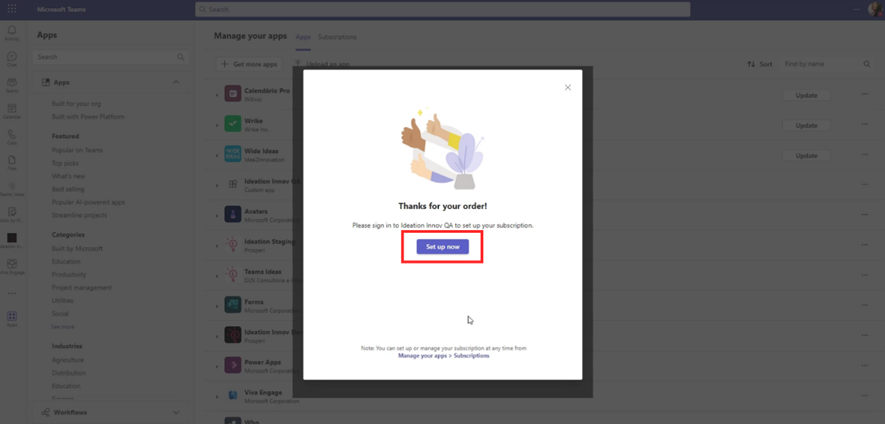
You will be directed to the Teams Ideas web app in your browser. Log in with you Microsoft account.
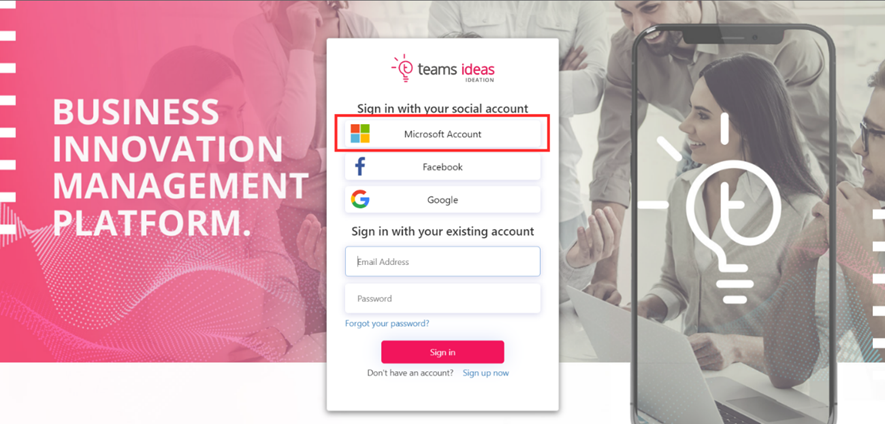
Click on a portal to link it to your subscription.
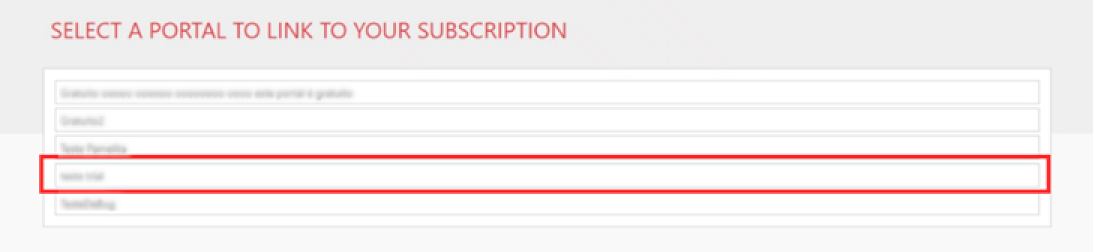
After the link has been confirmed, you can now go back to Microsoft Teams and resume using Teams Ideas.